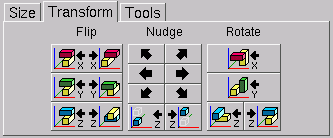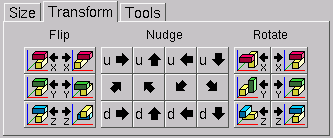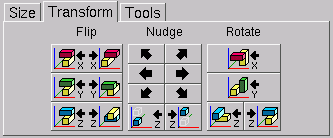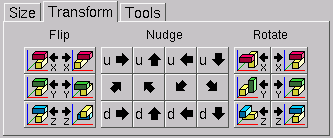Contents
Previous
Next
Editing complex shapes can be very cumbersome and often requires a
lot of navigating through the 2-D grid. So, properly positioning and/or
orientating the shape in the 2-D grid can save a lot of time. BURRTOOLS
comes with a set of functions that help you adjust the position and
orientation of the shapes. These functions are grouped on the
Transform subtab of the Edit panel (Figure
TransformationTools). The first thing to see is that the transform
tab looks quite different for all 3 available gridtypes. At the top of
the figure you see the tab for cubes, below for triangles, and at the
bottom for spheres.

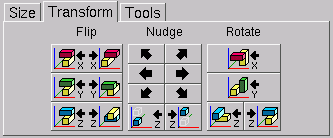
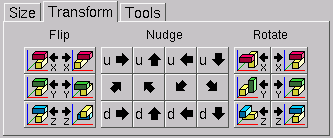
Figure: Transformation tools


 :
:- Flip - These 'three' functions are merely one single
mirroring tool, the only difference is the orientation of the
mirrored shape they provide. The first will mirror the shape along the
x-axis (or in a plane through the centre of the grid and parallel to
the YZ-plane). The others perform the same task, but along the y-axis
(XZ-plane) or the z-axis (XY-plane) respectively. Note that each button
can undo its own action as well as the actions of the other buttons,
since the result of each function can be obtained by simply rotating
the outcome of any other. However, there are three buttons to provide
some control over the orientation of the mirrored shape in the grid
space, which can save time if the shape needs further editing.


 and more:
and more:- Nudge -These functions provide translations (along
the x-axis, y-axis or z-axis for the cubes, or along different axes for
other gridtypes) of the shapes in their surrounding grids. These
buttons have two parts, of which the left part will shift the shape
towards the origin of the grid and the right part will move it away
from the origin. Note that shifting a shape beyond the boundaries of
the grid will (partially) destroy it. So these nudging operations can
also be used to erase unwanted parts on the outer limits of the shapes.


 :
:- Rotate - These functions allow you to rotate the
shapes around an axis parallel to the x-axis, y-axis or the z-axis.
Again, these buttons have two parts, of which the left rotates the
shape 90° anti-clockwise (viewed towards the origin) and the right
button turns the shape 90° clockwise. To avoid destroying shapes by
rotating them, the grid may be rotated as well.
The triangle space has only one rotation button for the x and y-axis
because it is possible to rotate only by 180° around these axes.
Contents
Previous
Next