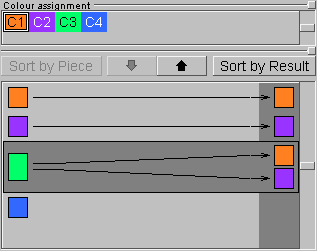
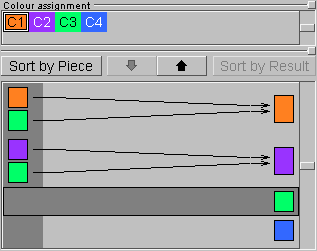
Figure: Colour assignment
BURRTOOLS automatically adds the most probable rules for colour constraint when you add a new colour or when a new problem is created, namely that each colour can be mapped into itself, i.e. a piece voxel with colour Cx can go into a result voxel of colour Cx. If you don't want that or if you need additional placement possibilities, you can change the colour constraint rules in the colour assignment section.
The Colour Assignment panel (Figure ColourAssignment) has two lists. The first one shows all the available custom colours and allows selecting a certain colour for which then some relations can be set. These relations simply indicate which colour(s) in the result can accommodate which colour(s) in the pieces. By allowing certain combinations (which is in fact prohibiting all other combinations), constraints are imposed on the possible placements of the pieces. These relationships are shown and constructed in the second list. This list has three columns, of which the first shows the 'piece colours', the last shows the 'result colours', and the one in between clearly depicts the relationships by a series of arrows pointing from the piece colours to the result colours. The list is sorted either by the piece colours or by the result colours. The buttons Sort by Piece and Sort by Result switch between these two views.
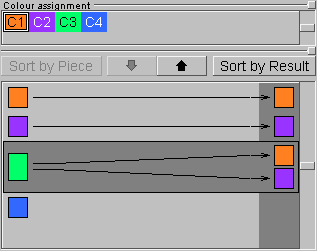
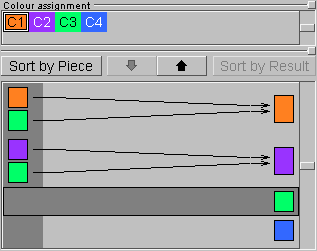
When sorted by piece (the left part of Figure [ColourAssignment FigureColourAssignment]), the bottom list is showing you that every voxel of the pieces with colour Cx can go into every voxel of the result that has one of the colours at the end points of the arrows starting from Cx. When sorted by result (on the right in Figure [ColourAssignment FigureColourAssignment]), the list shows which piece colours will be allowed to go in a particular colour of the result.
To set these relationships, first click the piece colour (or result colour, depending on the sorting method) for which you want to set the constraints. This will activate the 'relations line' for that particular colour which is indicated with a dark surrounding box (note that clicking anywhere on this relations line has the same effect). Next, the down and up pointing arrows will respectively add or remove the colour selected in the top list to or from the constraint settings.