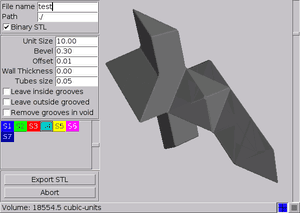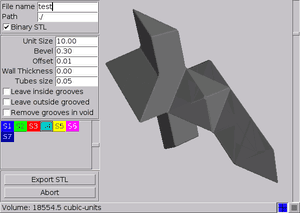Contents
Previous
Next
STL, which stands for Standard Triangulation Language or Standard
Tesselation Language is a file format used by stereolithography
software. STL-Files describe the surface of 3-dimensional objects.
BURRTOOLS can export single shapes into STL files so that 3D printers
can quickly fabricate prototypes of them.
Introduction to 3-D printing
There are two popular forms of 3-D printing: SLS and FDM.
The SLS (ShapeWays and TNO) laser sinters nylon. ShapeWays currently
charges by the volume of sintered nylon. SLS pieces are always white.
FDM (Stratasys) charges by the time it takes to make the piece. It
has two modes: solid and sparse. Sparse mode is quicker and uses less
material. In sparse mode the interior of the pieces are honeycombed.
Having a hollowed piece will be cheaper and quicker for SLS — it
will be the same cost and speed for FDM because a hollow piece will
still have a support structure inside the hollow, but it will be of a
different material. The thing to realize is that with SLS, if there are
no holes to the hollow part of the piece, the nylon "sand" will be
captured. This should not be a problem except for the weight of the
piece. But keep in mind that some printing services will charge you for
the surrounded volume as well as the for the actually printed volume.
Exporting
The main menu entry Export - STL opens the window seen
in Figure StlExportWindow. The window
has a shape selector, a 3-D view of the selected shape and some
parameters that control the shapes created. The exact parameters depend
on the grid of the current puzzle. The 3-D view displays the shape the
same way as it will be exported into the STL file, so you can see what
the shape will look like.
On the bottom in the status line you can see what volume the current
shape with the current settings has.
In the status line are also two buttons to choose how the shape is
displayed. Either normally from the outside. The 2nd view will show you
the inside of the shape. This is useful if you print hollow shapes and
need to see what the internal void looks like.
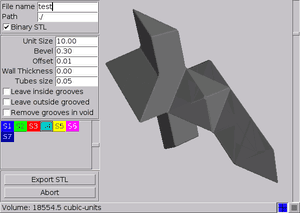
Figure: The STL-Export window
Hollow Shapes
There are mainly 2 different exporters. One for the sphere puzzles
and one for all other polygon based puzzles.
When creating spheres you can simply create hollow shapes by giving
the inner radius a value that is different from zero. The resulting
shapes will automatically have a lot of holes that connect the inside
and the outside. Those holes will be symmetrically placed and they are
in places on the sphere where they normally don't interfere with
solving.
For polygon based puzzles things are not that simple. Here a hole at
the wrong place could make pieces stop from sliding or get stuck into
one another. That is why you can specify where exactly you want the
holes. Initially there are no holes at all. By shift-clicking onto
faces of voxels you can "drill" a hole through this face. The hole will
always be in the centre of the face. Ctrl-clicking on the face will
remove the hole again.
Don't forget to first set a proper wall thickness and tube size to
actually see the holes.
Parameters
The following parameters control the generated shape and file.
Filename and Path control the name and
path of the generated file. Those are common parameters for all grids.
Binary STL: controls whether a binary or a text STL
file is created. Normally binary files are the right choice because
they are much more compact. But sometimes it might be useful to use the
text form. For example when you want to see what is going on in the
inside of an STL file, or when your printing service has problems with
the binary file.
For polyhedron based grids there are the following parameters that
control the shape of the generated pieces
- Unit Size: controls the base length of the created
voxels.
- Bevel: controls the size of the bevel
- Offset: allows a gap between the pieces, so that it is
actually possible to assemble them. If the shapes were made to correct
sizes they would touch, making movement impossible.
- Wall Thickness: controls how thick the wall of
material will be that encloses the internal void. When the wall
thickness is zero, then the piece will be solid. The piece will be
solid as well, when you make the wall too thick.
- Tube size: is the size of the "tubes" that connect the
inside void with the outside world. The size is given relative to the
size of the shape where the tube is located. So 0 means no holes and 1
means tubes as big as the face that the tube is on. The "tube" is
actually a hole of the same shape as the face that it is on. So if you
put it onto a square face of a voxel you will get a square hole.
- Leave inside grooves: will, when tagged leave a lot of
grooves in the generated shape so that the shape looks like it is glued
out of a lot of singe voxels.
- Leave outside groved: will only leave the grooves on
the outside of the shape but will fill all the grooves that will
actually go through the generated shape. To understand the difference
of these 2 options, build a shape out of 2x2x2 cubes and look at the
different shapes. Use a bigger bevel and offset to better see the
differences.
- Remove grooves in void: controls whether the grooves
will be removed from the shape of the inner void. Less grooves will
result in less material but more grooves might be a more stable result.
So you may need to experiment what the effects of this option are on
the printed result.
For spheres the parameters are as follows:
- Sphere radius: controls the gap between the centres of
the single spheres. It also is the maximum radius the spheres can have.
This value is in output units
- Connection radius: controls the radius of the
connection cylinder between the spheres. As the spheres mathematically
only touch in one point connectors need to be added. Those connectors
are cylinders. The radius of those cylinders can maximally be so that
they touch one another. If this value is 1 then the cylinders have
their maximal radius, 0 would mean no connection.
- Curvature radius: controls the radius of the
transition between sphere surface and cylinder surface. If this value
is 0 no transition is done and there will be a bend in the surface. If
the value is 1 the maximally possible area will be used to go from
sphere surface to cylinder surface. When there is only little or no
space for the transition (e.g. when the connection radius is close to
1) there might be a bend, even when this value is close to 1.
- Offset: just like with the other grids this makes the
spheres smaller to make the puzzle actually assembable. This is in
output units. Keep the values small if you want to have working
puzzles. Most puzzles might not even require a value larger than zero.
But you can get cool mathematical objects with a bigger offset
- Recursions: controls the number of used triangles to
approximate the surfaces. A value one bigger will result in
approximately 4 times as many triangles and accordingly smoother
surface but also bigger STL files. Don't make it too big as it will
result in long calculation times and huge files! Normally a value of 3
or 4 is enough.
- Inner radius: controls the radius of the hole inside
the sphere. This radius must be smaller than the sphere radius from
above. The difference of these 2 values defines the wall thickness of
the sphere. The Offset is applied to both values in the same way so
that the wall thickness stays constant.
- Hole diameter: controls the diameter of the hole that
connects the void inside the sphere with the outside world. If you
leave that value 0 the inside of the sphere will be completely
surrounded by the sphere itself and material inside the sphere can not
get out. Depending on the printing process that might not be a wise
choice.
- Square Hole: the hole from above can be round or
square. This is mainly a matter of taste, so make your choice.
Contents
Previous
Next