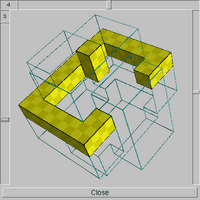
Figure: Placement browser
The Browse Placements button opens a window (Figure Placement Browser) that lets you examine the positions for each piece that will by tried by the assembler. The placements displayed in this window are the possible positions left in the current state of the assembler. So if the assembler has placed a piece Sa and this prevents placing another piece Sb at some positions, those positions of piece Sb will not be visible in the list. If you want to see every placement tried, you have to either initialise a manual search (click the Prepare button), stop the assembler before is starts to do anything (click Stop while in preparation or optimisation stage), or wait until the assembler has finished its work.
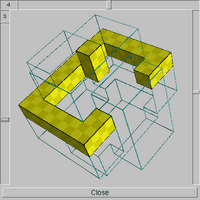
The Placement Browser window (Figure Placement Browser) has a very simple layout and consist mainly of a 3-D viewer and some additional scrollbars. This 3-D viewport, which shows the outline of the result shape and therein the shape for which the possible positions are to be analysed, behaves similar to the viewport in the main window. Drag the piece to rotate it in space and use the scrollbar on the right to zoom in or out.
Each piece in the problem (including each instance of a multipiece)
can be selected with the scrollbar on top of the window. The left
scrollbar allows browsing all the different placements for the selected
piece. Both these scrollbars can also be controlled with the cursor
keys on the keyboard: [Up] and [Down] for the
left scrollbar and [Left] and [Right] to
select the piece. Be careful though, the first stroke on the keyboard
that doesn't fit the current scrollbar will just select the other one
and the following keystroke will start to move the slider.