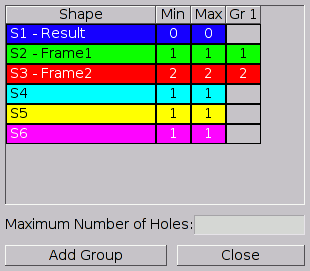
Figure: The Problem Details Editor
All settings that cannot be set directly on the main problem tab can be set within the Problem Details window (Figure GroupEditor) which opens by clicking the Detail button. This window allows you to define groups and to define piece ranges without having to subtract values. The window also contains rarely-used parameters.
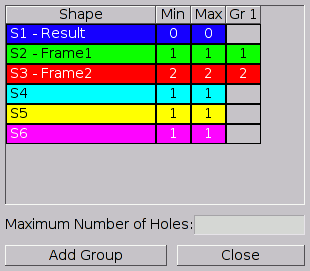
Let's first see how piece groups are defined using this window. Although the above section may sound complicated, implementing piece groups is actually very simple. All actions take place in the Problem Details Editor. Initially the Group Editor shows a tabulated overview of the pieces used in the problem. The first column (Shape) lists the pieces by their prefix and name, the second and third (min and max) show the instances range of each.
Creating piece groups is straightforward as the Add Group button simply adds a new group to the problem. Each new group gets its own column (Gr 1, Gr 2, etc...) in which one can specify the maximum number of instances of a certain piece that can go in that particular group. Just click on a cell and it will become an input box. Cells that contain a value > 0 will receive the default colour of the corresponding shape, cells with zero are grey and no number is shown. Any group that has no values at all in its column will be deleted on closing the Group Editor. Hence, deleting all the values of a previously made group will remove the group even if its column stays present in the Group Editor.
Now to the piece ranges. It is possible to enter the values directly into the min and max columns of the table. You just have to keep in mind, that min has to be less than or equal to max. This is enforced by the program, so that max will change, if you enter a value in min that is larger than the current maximum. The same holds true for the minimum, when changing the value in the max column. You also need to keep in mind that the table contains entries only for shapes that are already used in the current problem. You cannot (yet) add another shape to the problem using this dialogue, but you can remove a shape by setting the minimum and the maximum to zero.
Finally, this window also contains an entry field called Maximum Number of Holes (empty variable cubes). This value is used by the program, when piece ranges are used, in which case it is not possible for the program to determine how many holes there will be in the final solution. Because this missing information results in a huge slowdown as many more possibilities have to be tried, it is possible to use this field to specify the maximum number of holes allowed. If the number of holes should not be limited, the field should be left empty.